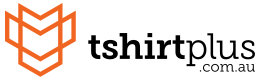-
T-Shirts
- Men T-Shirts
- Men Crew Neck T-Shirts
- Men V Neck T-Shirts
- Men Scoop Neck T-Shirts
- Men Long Sleeve T-Shirts
- Men Tall T-Shirts
- Men Raglan T-Shirts
- Men Organic Cotton T-Shirts
- Men Dry Fit Polyester T-Shirts
- Men Camouflage T-Shirts
- Women T-Shirts
- Women Crew Neck T-Shirts
- Women V Neck T-Shirts
- Women Scoop Neck T-Shirts
- Women Long Sleeve T-Shirts
- Women Tall Tee T-Shirts
- Women Raglan Tee T-Shirts
- Women Organic Cotton T-Shirts
- Women Dri Fit T-Shirts
- Kids T-Shirts
- Kids Crew Neck T-Shirts
- Kids Long Sleeve T-Shirts
- Baby Onesies
-
Polos
- Men Polo Shirts
- Classic Men Polo Shirts
- Men Sports Polo Shirts
- Men Long Sleeve Polo Shirts
- Women Polo Shirts
- Classic Women Polo Shirts
- Women Sports Polo Shirts
- Kids Polo Shirts
- Classic Kids Polo Shirts
- Kids Sports Polo Shirts
- Kids Long Sleeve Polo Shirts
- Kids Short Sleeve Polo Shirts
- Sportswear Polo Shirts
- Golf Polo Shirts
-
Singlets and Tanks
- Men Singlets and Tank Tops
- Men Classic Singlets and Tank Tops
- Men Sports Singlets and Tank Tops
- Men Muscle Singlets and Tank Tops
- Women Singlets and Tank Tops
- Women Classic Singlets and Tank Tops
- Women Racer Back Singlets and Tank Tops
- Women Sports Singlets and Tank Tops
- Kids Singlets and Tank Tops
- Kids Classic Singlets and Tank Tops
- Kids Sports Singlets and Tank Tops
- Running Singlets and Tank Tops
- Athletic Singlets and Tank Tops
- Basketball Singlets and Tank Tops
- Promotional Singlets and Tank Tops
- Hoodies and Jackets
- Workwear
- Hi-Vis Safety Wear
- Sweatshirts
- Vests
- Team Wear
- Sportswear
- Corporates
- Hospitality
- Healthcare
- Acitvewear
- Pants & Shorts
- Headwear
- Totes & Bags
- Bring Your Own Garments
Free Shipping on Orders Over $100
 Christmas Discount 🧑🎄 Get Extra 7% OFF 🎄 Coupon Code : SANTA7
Christmas Discount 🧑🎄 Get Extra 7% OFF 🎄 Coupon Code : SANTA7
 Design Your Own Christmas Shirts
Free Shipping on Orders Over $100
Design Your Own Christmas Shirts
Free Shipping on Orders Over $100
 Christmas Discount 🧑🎄 Get Extra 7% OFF 🎄 Coupon Code : SANTA7
Christmas Discount 🧑🎄 Get Extra 7% OFF 🎄 Coupon Code : SANTA7
 Design Your Own Christmas Shirts
Free Shipping on Orders Over $100
Design Your Own Christmas Shirts
Free Shipping on Orders Over $100
 Christmas Discount 🧑🎄 Get Extra 7% OFF 🎄 Coupon Code : SANTA7
Christmas Discount 🧑🎄 Get Extra 7% OFF 🎄 Coupon Code : SANTA7
 Design Your Own Christmas Shirts
Design Your Own Christmas Shirts